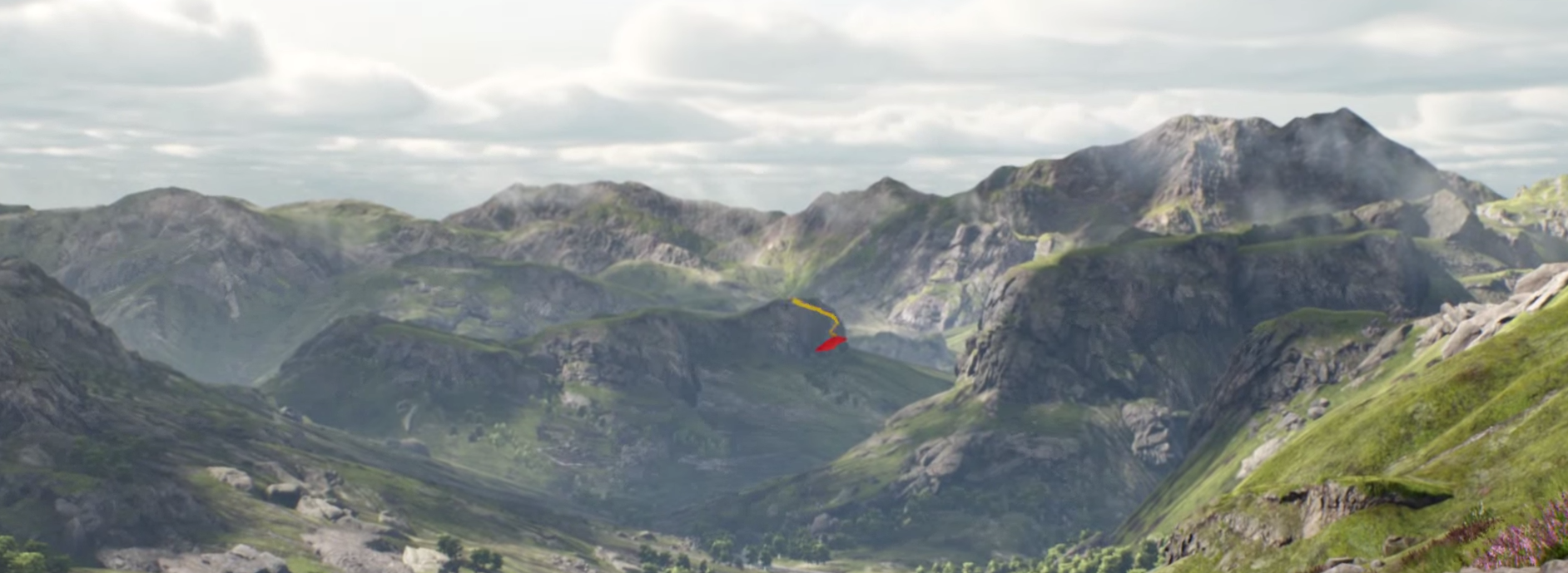Da die fleißigen ARK-Entwickler ihre Updates in sehr kurzen Intervallen veröffentlichen, sollte euch folgendes Skript als Serveradministrator hoffentlich stark entlasten. Dieses wurde mit Hilfe der Windows PowerShell erstellt und benötigt dieses mindestens in der Version 3.0! Es warnt die Spieler vor dem Update und lässt ihnen 10 Minuten Zeit sich in Sicherheit zu bringen.
Systemvoraussetungen
- PowerShell 3.0 oder höher: für 2008 R2 oder Windows 7 könnt ihr dieses hier herunterladen.
- mcrcon
- Steamcmd
Installation
Speichert diesen Text als update.cmd ab
[sourcecode toolbar=“true“ language=“plain“ title=“update.cmd“]
@echo off
ver | find "2003" > nul
if %ERRORLEVEL% == 0 goto ver_2003
if not exist "%SystemRoot%\system32\WindowsPowerShell\v1.0\powershell.exe" goto install
"%SystemRoot%\system32\WindowsPowerShell\v1.0\powershell.exe" -command "exit $PSVersionTable.PSVersion.Major"
set PSVer=%ERRORLEVEL%
if %PSVer% LSS 3 goto ps1
powershell -ExecutionPolicy unrestricted -File "%~dp0mainscript.ps1"
exit
:ps1
echo Powershell 2 is not supported.
pause
exit
:ver_2003
echo Windows 2003 is not supported.
pause
exit
:install
echo PowerShell is not installed
pause
exit
[/sourcecode]
Speichert diesen Text als mainscript.ps1 ab
[sourcecode toolbar=“true“ language=“powershell“ title=“mainscript.ps1″]
$steamcmdFolder="C:\steamcmd"
$arksurvivalFolder="C:\arkserver"
$arksurvivalSteamScript="update_ark.txt"
$rconIP="127.0.0.1"
$rconPort=32330
$rconPassword="YOURPASSWORD"
$arkSurvivalStartArguments=$("TheIsland?QueryPort=27015?Port=7777?SetCheatPlayer=True?RCONEnabled=True?RCONPort="+$rconPort+"?listen")
$mcrconExec="C:\ARK-Scripts\mcrcon.exe"
$steamAppID="376030"
# Without clearing cache app_info_update may return old informations!
$clearCache=1
$scriptPath = Split-Path -parent $MyInvocation.MyCommand.Definition
$dataPath = $scriptPath+"\data"
$steamcmdExec = $steamcmdFolder+"\steamcmd.exe"
$steamcmdCache = $steamcmdFolder+"\appcache"
$latestAppInfo = $dataPath+"\latestappinfo.json"
$updateinprogress = $arksurvivalFolder+"\updateinprogress.dat"
$latestAvailableUpdate = $dataPath+"\latestavailableupdate.txt"
$latestInstalledUpdate = $dataPath+"\latestinstalledupdate.txt"
If (Test-Path $updateinprogress) {
Write-Host Update is already in progress
} Else {
Get-Date | Out-File $updateinprogress
Write-Host Creating data Directory
New-Item -Force -ItemType directory -Path $dataPath
If ($clearCache) {
Write-Host Removing Cache Folder
Remove-Item $steamcmdCache -Force -Recurse
}
Write-Host Checking for an update
& $steamcmdExec +login anonymous +app_info_update 1 +app_info_print $steamAppID +app_info_print $steamAppID +quit | Out-File $latestAppInfo
Get-Content $latestAppInfo -RAW | Select-String -pattern ‚(?m)"public"\s*\{\s*"buildid"\s*"\d{6,}"‘ -AllMatches | %{$_.matches[0].value} | Select-String -pattern ‚\d{6,}‘ -AllMatches | %{$_.matches} | %{$_.value} | Out-File $latestAvailableUpdate
If (Test-Path $latestInstalledUpdate) {
$installedVersion = Get-Content $latestInstalledUpdate
} Else {
$installedVersion = 0
}
$availableVersion = Get-Content $latestAvailableUpdate
if ($installedVersion -ne $availableVersion) {
Write-Host Update Available
Write-Host Installed build: $installedVersion – available build: $availableVersion
& $mcrconExec -c -H $rconIP -P $rconPort -p $rconPassword "broadcast New update available, server is restarting in 10 minutes!"
Start-Sleep -s 300
& $mcrconExec -c -H $rconIP -P $rconPort -p $rconPassword "broadcast New update available, server is restarting in 5 minutes!"
Start-Sleep -s 240
& $mcrconExec -c -H $rconIP -P $rconPort -p $rconPassword "broadcast New update available, server is restarting in 1 minute!"
Start-Sleep -s 60
& $mcrconExec -c -H $rconIP -P $rconPort -p $rconPassword "broadcast New update available, server is restarting!"
& $mcrconExec -c -H $rconIP -P $rconPort -p $rconPassword "saveworld"
Start-Sleep -s 10
#Does not work atm
# & $mcrconExec -c -H $rconIP -P $rconPort -p $rconPassword "quit"
$pidARK = (Wmic process where "Commandline like ‚%$rconPort%‘ and Name=’ShooterGameServer.exe’" get ProcessId | findstr /r "[1-9][0-9]")
& taskkill /PID $pidARK
Start-Sleep -s 20
& $steamcmdExec +runscript $arksurvivalSteamScript
& $arksurvivalFolder"\ShooterGame\Binaries\Win64\ShooterGameServer.exe" $arkSurvivalStartArguments -nosteamclient -game -lowmemory -nosound -sm4 -server -log
$availableVersion | Out-File $latestInstalledUpdate
Write-Host Update Done!
}
Remove-Item $updateinprogress -Force
}
[/sourcecode]
Ein Beispiel meines Steam Skripts (dieses sollte im steamCMD Verzeichnis liegen!):
[sourcecode toolbar=“true“ language=“plain“ title=“update_ark.txt“]
//ark
@ShutdownOnFailedCommand 1
@NoPromptForPassword 1
nSubscribedAutoDownloadMaxSimultaneous 32
@cMaxContentServersToRequest 16
@cMaxInitialDownloadSources 1
@fMinDataRateToAttemptTwoConnectionsMbps 0.01
@fDownloadRateImprovementToAddAnotherConnection 0.01
login anonymous
force_install_dir C:\arkserver\
app_update 376030
// validate
quit[/sourcecode]
Wie Benutze ich es?
Ein paar Kenntnisse in der Powershell sollten schon vorhanden sein, diese Grundlagen können wir euch leider nicht beibringen. Passt die Variablen im oberen Bereich der mainscript.ps1 an, so dass diese mit eure Windowsumgebung funktionieren. Um es regelmäßig auszuführen, könnt ihr die update.cmd einfach in die Aufgabenplanung hinzufügen.


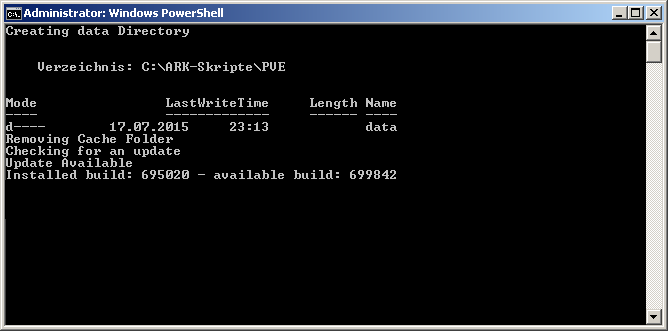
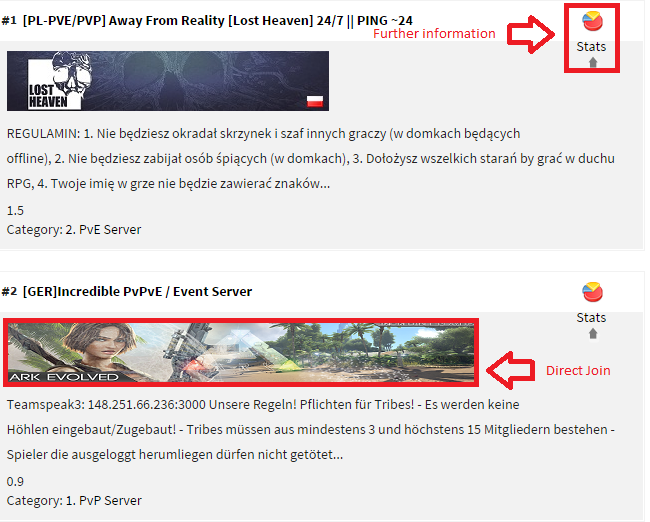 Vor einigen Tagen haben wir aufgrund einiger Anfragen eine
Vor einigen Tagen haben wir aufgrund einiger Anfragen eine  Jat hat uns im neusten
Jat hat uns im neusten