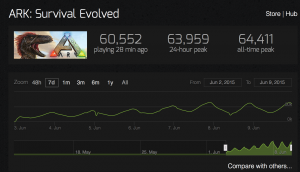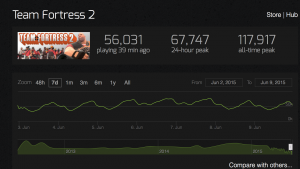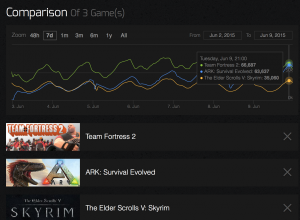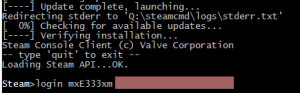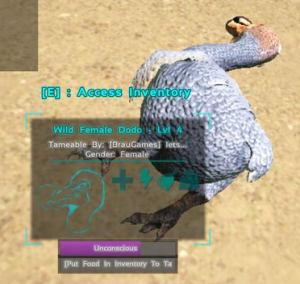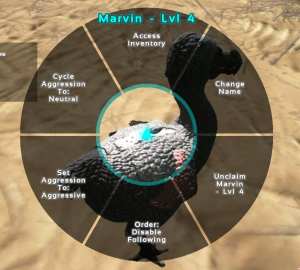These are the changes of ARK: Survival Evolved’s Patch 173.0, grouped by categories for clarity. If not otherwise indicated, they’re quoted from the relevant Steam Thread.
New Items / Structures
– Spinosaurus! Fear the beast!
– New Structures: Spike Wall (great for defending against incoming tribe dino attacks) and Food Preservation Bin items, and Beef Jerky!!! (Sparkpowder+Oil+Cooked Meat or Cooked Prime Meat+hour wait == SUPER LONG LASTING FOOOOOD!)
– Added Rich Metal and Regular Metal Mountain Rocks
– Rare Limited-Edition Cosmetic Item Skin drops: Nerdry’s Glasses (from the bellies of Dilo’s) and Rex Bone Helmet
Modified Items / Structures
– You and dinos can attack when no stamina now, however doing so will increase your torpidity
– Grenades rebalanced, ~60% damage reduction vs structures and now also require oil to craft
– Metal Tools’ durabilities fixed
– Upped bullet damages by about 20%
Modifications related to Dinos
– Land dinos now lose stamina when swimming while mounted, Amphibious dinos (turtle, sarco, etc) now regain stamina much more quickly in water
– Pteras now land better when out of stamina, won’t eject you as soon
– Broodmother will now give Dossier and Steam Achievement correctly when defeated
– Base Carno damage buffed from 30 to 50, base Rex damage buffed from 50 to 80
– Rate of health recovery from mounts consuming corpses or trees is reduced (was previously essentially granting mounts nearly instant health recovery)
Client Features
– After login you now get a message indicating how you died if your character was killed when you were logged out (needs more details added)
– Slight purple overlay when torpidity is increasing
– Character bodytype presets
– “Find Mods” button added to Host Game Menu
– Fixed bug where Generator with cables attached could not get its inventory accessed
– Realtime time and current map now indicated on pause menu
– Downloading mods at the Host Game screen now indicates download progress, mods that have been updated on Steam Workshop will now redownload
– You can now set the temperature scale to Fahrenheit in the Options menu
– Your current Biome/Temperature now updates correctly when riding a mount
– “Transfer Tribe Ownership” button is now clickable properly
Server Features
– PvE structures that haven’t had a Tribe/Creator nearby in one week are now auto demolished. Can be disabled on player-run servers.
– Structure Limit now configurable for player-run servers
– Non-Tribe Flyer Carrying now an option for PvE servers
Server Fixes
– Spoiling timer exploits fixed
– Various ways to teleport into people’s houses seemingly fixed
– Unconscious dinos being tamed no longer can be harmed by non-tribe players in PvE
– Tribe ID’s and Player ID’s are now guaranteed to be unique. Should eliminate future cases of player/tribe body snatchers.
Performance
– General GPU optimizations plus new graphics configuration options: Mesh LOD slider, High Quality Materials checkbox (disabling this and restarting will have tremendous perf savings at the cost of less detailed terrain materials), Subsurface Scattering Checkbox (disabling this will make plants and skin material look a little less good, but also save a lot of perf)
(Original Announcement on Steam)