Prerequisites
You’ll need a Windows server for this. If you want to install on Linux, use THIS tutorial.
Step 1 – Setup SteamCMD
Download SteamCMD (direct download link here). Since the program will later download additional components, I would recommend putting it somewhere separate (like C:/SteamCMD/ for example). After extracting the content of the zip archive, there should be a file called SteamCMD.exe.
Step 2 – Download the game
Start SteamCMD.exe. Once that program has finished downloading the rest of itself, it will prompt you for input. Replace the relevant placeholders with the correct information. For the purposes of this guide we will assume that your installation directory is “C:/SurvivalServer/”
login anonymous
force_install_dir C:\SurvivalServer\
app_update 376030 validate
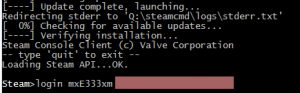
Step 3 – Install the rest of the prerequisites
You now need to install DirectX and the Visual Studio 2013-Redist package. Conveniently enough, setups for those were already downloaded into the last step. Hence please execute the following installers
C:\SurvivalServer_commonredist\DirectX
C:\SurvivalServer_commonredist\Vredist
Step 4 – Create a startup script
Since you don’t want to have to type in a huge command every time you start the server, please create a new text document StartServer.bat in your server directory. Copy the following code into the file and replace the placeholders “CHOOSEAPASSWORDHERE” and “CHOOSEANADMINPASSWORDHERE” by the password (and admin password) of your choice.
start ShooterGameServer "TheIsland?SessionName=GameServerSetup?QueryPort=27015?ServerPassword=CHOOSEAPASSWORDHERE?ServerAdminPassword=CHOOSEANADMINAPASSWORDHERE?listen"
exitSave the file.
You can also add other parameters here. Just take a look at this list of possible parameters
Step 5 – Make sure that you have opened the relevant ports
UDP on ports 27015 and 7777
Make sure your firewall allows data to pass through to these ports. If you’re at home (or in any environment using NAT for that matter), you may also have to forward the ports. PortForward.com contains guides that explain how to do this. Note that port 27015 was the one we set as QueryPort in Step 3. If you at this point chose to use a different port for this function, you’ll have to open that port instead.
Step 6 – Start the Server
Simply double-click your “StartServer.bat”. If this guide doesn’t work for you, or you require additional help, please feel free to leave a comment.


I am trying to setup an Ark Server but am having problems. This is what I am getting:
Redirecting stderr to ‘D:\steamcmd\logs\stderr.txt’
Looks like steam didn’t shutdown cleanly, scheduling immediate update check
[ 0%] Checking for available updates…
[—-] Verifying installation…
Steam Console Client (c) Valve Corporation
— type ‘quit’ to exit —
Loading Steam API…OK.
Steam>login anonymous
Connecting anonymously to Steam Public…Logged in OK
Waiting for license info…OK
Steam>force_install_dir d:\ArkServer
Steam>app_update 346110 validate
ERROR! Failed to install app ‘346110’ (No subscription)
Steam>
Is there a method to get around the (No Subscription) error? I don’t want to buy the game but I have the server resources to host it.
anonymously will not work, yet, because valve has not enabled the repository. Wait a couple of hours/days until valve enables the anonymous repository of ark
I’m not connecting anonymously and I’m getting the same error, ( failed to install app ‘346110’ )
use appid 376030, worked for me, best of luck, this has been a nightmare for me to.
I did step 4 and 5 as instructed but how do I do Step six? Double clicking the bat file only opens the text document for me, so I also opend it with “Steam Client Boostrapper” but that ony opens the program. I type the command in varies ways in that program but it just says invalid command. Am I doing something wrong, if so how do I fix it?
If your bat fle doesnt execute it is often because your file was actually saved by notepad as StartServer.bat.txt
You’ll want to use something like notepad++ (google it and install it) to edit .bat files. You should really be using it when editing any server file.
One other note is if you are wanting to use RCon you should setup port forwarding for the appropriate port as well as having set is up in your server startup command ie..
?RCONEnabled=True?RCONPort=32330?ServerAdminPassword=YOURPASSWORD
What about if I have a mac? how do I create the local server.
Also is it possible to leave all the code in a Dropbox folder and that way other people can access it? that way they can play if they want in their own free time.
I was just wondering, can you run the server off of the same computer you play the game from? and how do you open ports?
Can someone help? I have posted several comments on Steam and do not get a reply. I am playing a modded game. I have issues with T-Rex’s. They continuously respawn and I do not know how to slow this down. I have 60+ tamed T-Rex’s and have killed twice as many. I am at a point that I killed them and leave them lay. Is there a way to slow down the respawn rate a Dino?
All the steps up to this point have gone down without a hitch, but I’m having difficulty with step 3. It consistently tells me that both commands do not exist (exact phrasing being: “Command not found: [and then the command I typed in]) Any help would be appreciated.
Ps. I am on a windows desktop
Hello. I am trying to use the Windows XBOX App to run a dedicated server off of my PC. I have the server set up – I have it joinable, but where do I go to edit the ini files? Any help appreciated. Thank you.