We’ve updated the ARKPaint Converter (Link here). From now on, you can select which colors the converter will use. That means you won’t have to spend any more time crafting miniscule amounts of each color that in the end aren’t noticeable anyways.
Additionally you can now use it to modify the warpaint of various items.
Warpaint Modification Tutorial
Step 1:
Export a nearly empty (maybe just one dot) Warpaint of your dinosaur or whatever you want to create a template of the dinosaur you want to paint. Of course, you can also save an existing skin that you just want to modify.
Step 2:
Upload the PNT File from your directory (Steam/steamapps/common/ARK/ShooterGame/Saved/MyPaintings) to the converter page (link) to create a normal image.
Step 3:
Download the image from the last step and edit it with the tool of your choice (MSPaint, Photoshop, GIMP, …).
Step 4:
Upload the image in this tool
Make sure you import it as “DIRECT”. This way it will not get resized. You also can change the colors used to generate the image in this step.
Step 5:
Download the PNT file. Rename it to the same filename the original file had (the file you uploaded in Step 2). Move it back to the same folder as in Step 2
Step 6:
Load the PNT file onto your dinosaur in ARK.
If you need a more detailed insight – how to load a PNT file in ARK – just use this tutorial from Step 4. It’s basically the same as with signs.

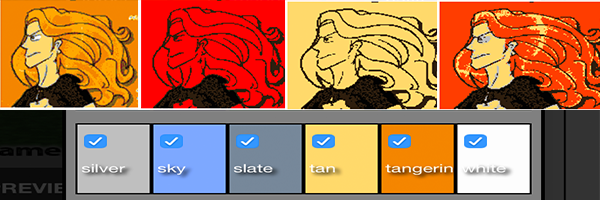

The image I got is all black with the little white i put on the dino. Did something go wrong?
Mine is all black to. Guess we need to find another way.
I’ve found that outlining the legs, tail, head, and other features of the dino with different colors really helps me a lot… It doesn’t have to be perfect, just a guide. I usually only do one side of the dino and when I go to edit it I copy and flip the guide to make the other side. Link to my example: http://imgur.com/a/UzVYi
Can you pls make a tutorial how you upload this per ftp on a priv. server? i dont find the files…
I’ve found that outlining the legs, tail, head, and other features of the dino with different colors really helps me a lot… It doesn’t have to be perfect, just a guide. I usually only do one side of the dino and when I go to edit it I copy and flip the guide to make the other side. Link to my example: http://imgur.com/a/UzVYi
Could somebody give some hints or write a quick guide on how to retain the best possible color result when reducing to indexed colors (25 colors) in Photoshop?
After reducing any image to the 25 indexed colors ARK painting supports the colors in the picture are very distored and appear either very green, red/orange or blue/purple.
gostaria de fazer para xbox a tela personalizada, é possível? como faço?